| ELWAVE® 9.5e release notes |
|
|
| |
|
March 30, 2011
Windows XP / Windows Vista / Windows 7
ELWAVE will not run in a virtual machine |
|
|
|
Added Spanish program interface and user manuals
Fixed crash when closing a chart
Fixed rounding error in spike correction code
Fixed another problem related to spike correction
Fixed connection state bug in low-level networking code (used by UDS)
Fixed Wave Tree increasing in size on every start, causing it to 'creep' to the right
Fixed Comment and other Chart objects such as trend lines not signalling a file change
Fixed Alert Window causing a crash when clicking an alert referring to an already closed chart
Fixed DDE no longer working
Fixed crash caused by Data Window when closing a chart
Fixed swingfilter error message when select small wave degree waves in Wave Tree
Fixed background analysis update affecting and interfering with display of actual chart
Fixed positioning of charts when restored through a Screen
Improved positioning (cascading) of newly created charts
Fixed crash right after analysis completion
Fixed problem with historical data request in Yahoo/Google
Fixed assertion message related to drawing
Fixed display of custom compression amount and EquiRange
Fixed import of 'ELWAVE native' ASCII .prn files
Fixed crash when closing chart during an analysis update
Fixed ASCII import 'skip first ... lines' feature not working correctly
Fixed 'Calculation domain error' message in statusbar during analysis
Improved analysis engine to better cope with (sub)wave counts on a limited number of bars
Fixed problem with function/global parameter tabs in custom indicator
Fixed several other minor issues
|
| ELWAVE® 9.5c release notes |
|
|
| |
|
December 3, 2010
Windows XP / Windows Vista / Windows 7
ELWAVE will not run in a virtual machine |
|
|
Fixed screen update problems that would occur some time after opening a Volume pane or any indicator using the Histogram graph style. |
| ELWAVE® 9.5a release notes |
|
|
| |
|
November 9, 2010 (revision a)
October 19, 2010 (original release)
Windows XP / Windows Vista / Windows 7
ELWAVE will not run in a virtual machine |
|
|
|
User interface:
- Instant in-chart navigation
Zooming and scrolling can now be done instantly from within the chart without having to use the popup menu:
- Zoom in/out gradually by rotating the mouse scrollwheel or in fixed increments by clicking the scrollwheel
- Zoom in by just dragging the mouse around an area (which should not contain any manually placed chart objects): left-click→drag→release
- Scrolling by right-clicking the mouse and dragging
- Zooming is now done in a smooth animated fashion which aids orientation
- Birds Eye View window
The all new Birds Eye View window
provides an overview of the entire date range loaded into ELWAVE and provides and alternative means to navigate (zoom & scroll) around your chart.
The birds eye window also provides the following features:
- Clear indication of the date range currently showing in the active chart
- Zoom in instantly on any date range using left-click→drag→release on the Birds Eye View window
- Expand or reduce the date range in the active chart by grabbing and dragging the edges of the Birds Eye View 'date range shown' area indicator
- Scroll by grabbing the bottom halve of the 'date range shown' area indicator
|
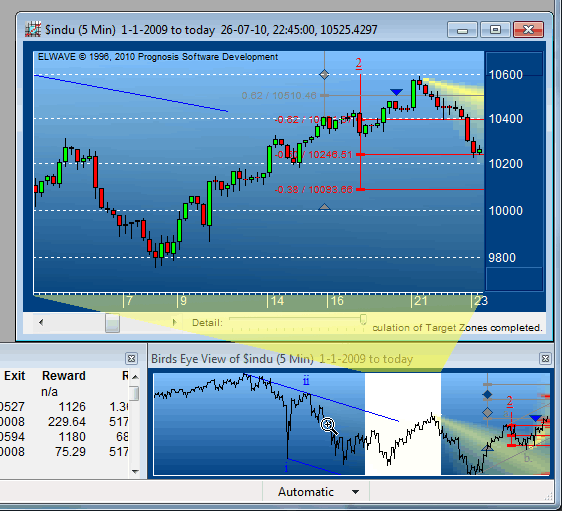  |
Click here to watch a video demonstrating the new navigation features including the Birds Eye View
- Data Window
The all new Data Window
shows date/time/pointer OHLC and indicator* values for the bar under the cursor
 
- Vertical gridlines
Vertical gridlines are now displayed for both major and minor x-axis labels. The display of major and minor gridlines is adjusted dynamically depending on the date range and labels that are visible. Vertical grid lines can be turned off through View|Vertical grid lines.
- Improved x-axis labeling
Date/time labels are now more regular and consistent while zooming and scrolling.
- Taskbar thumbnails
Added support for Windows 7 Taskbar thumbnails and Aero Peek Preview.
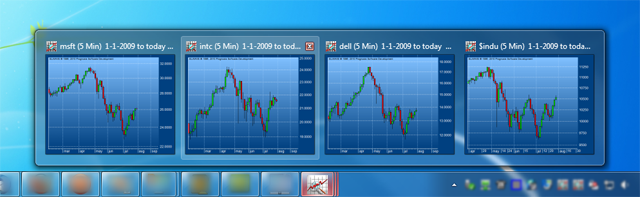 
- Updated toolbar icons
The visual appearance of toolbar icons has been improved. Draggable objects are now displayed with a drop-shadow:

- Target Clusters button
The Target Clusters button can now be used to toggle automatic display of target clusters on and off
- Scan Inspector multi-select
Enabled multi-select in Scan Inspector 'Edit Scan List' to allow quick removal of multiple symbols
- Quote Monitor multi-select
Enabled multi-select in Quote Monitor 'Edit Layout' to quickly add/remove fields
- Quote Monitor column dragging
Enabled column/field re-ordering through dragging in QuoteMonitor 'Edit Layout'
- Chart background color gradient control
Replaced Gradient checkbox in Price Chart properties dialog with Gradient effect slider to allow customing the intensity of the gradient effect.
Data feeds and handling:
- Updated DTN IQFeed support
Support for DTN IQFeed has been updated to use the latest version of the DNT IQFeed data interface and now also includes symbol browsing.
- Enhanced ASCII import capabilities
Added Skip leading separators options to ASCII import dialog.
- Real-time datafeed status reporting
Improved status reporting of real-time data feeds, especially in case of connection problems and especially with regard to eSignal.
- Improved auto-reconnect
Improved auto-connect capabilities for several data feeds in case of connection problems.
- Open/Save dialogs
Updated all Open and Save dialogs to use the new common dialog style.
- Chart|New Chart... dialog resizable
The Chart|New chart... (Select Symbol) dialog is now resizable to make it easier to browse through long lists of symbols.
- Improved automatic tick correction
Improved the algorithm used to detect false ticks (mainly spikes).
Custom indicators:
- Improved appearance
The appearance of (custom) indicator has been improved through the use of anti-aliasing (Windows Vista and Windows 7 only), resulting in smoother, less jagged lines.
- Formula parameter type
Formulas now have a new Formula parameter type which can be used to pass a specific Formula (function) as a parameter to another Formula (technically known as a delegate in .NET).
For example the pre-defined custom indicator MACD now has a parameter MA which can be set to either SMA or EMA by selecting these from a dropdown list of compatible formulas. Formerly indicators that need a formula argument needed to use a string parameter holding the name of the formula to use and corresponding if-statements in the indicator script code to select the appropriate formula. The resulting script code is much cleaner and easier to follow. |
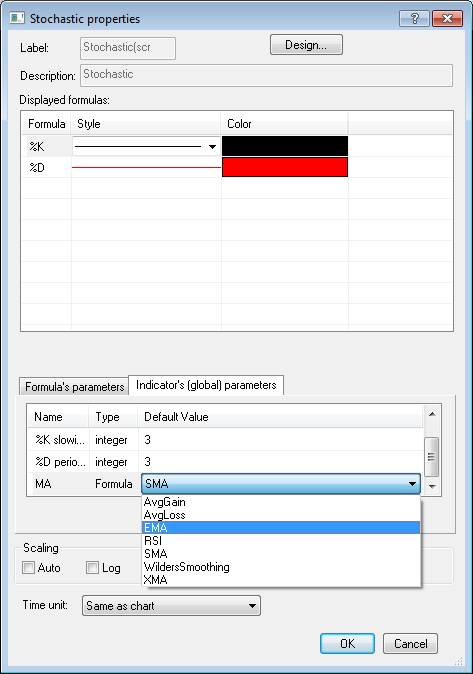 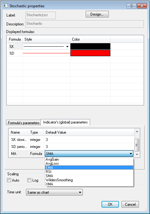 |
- Custom Indicator (global) parameters
| To simplify dealing with indicators that use multiple Formulas which might share some values, custom indicator designers can now define parameters for the Indicator as a whole. The formulas in that indicator can refer to these Indicator 'global' parameters by selecting them from a dropdown box. |
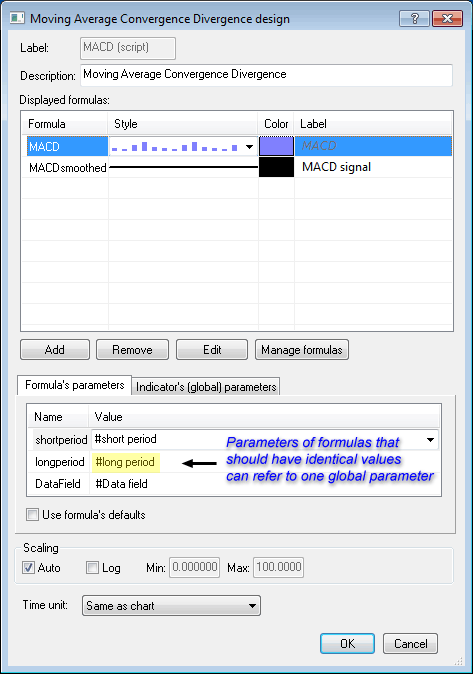 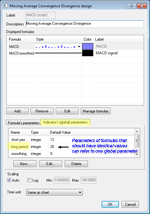 |
- Indicator Import/Export buttons
Indicators can now be imported and exported easily using dedicated Import and Export buttons
- Ichimoku indicator
The Ichimoku indicator has been added as a pre-defined custom indicator. Illustrates the use of the 'band' graph type introduced with version 9.2
- Stochastic indicator
Added Stochastic as a pre-defined custom indicator, illustrating the new Indicator (global) parameters feature. Still available as a non-scripted indicator as well.
- Formula labels
Each formula used in an indicator can now have its own label which is used when displaying the Indicator in non-design mode and in the Data Window. For example the Alligator indicator uses three instances of the AlligatorComponent formula and with this version these instanced are named Jaw, Teeth and Lips instead of them all being referred to as AlligatorComponent.
A formula label can also be made completley empty to prevent it from showing up in the Data Window. This is done for example in the RSI custom indicator which uses two ConstantValue formula's to display the signal lines at 30 and 70 |
|
|
|
|
|
*Data Window works with custom indicators (user or pre-defined) only. Legacy indicators will be phased out, future versions of ELWAVE will only be using the custom indicator engine. Almost all legacy indicators are now available as pre-defined custom indicators. |
|
|


